1. Navigate to your Account Setting page.

2. From the Account Setting’s page, key in your new password in both “Change Password” field and “Confirm Password” field.
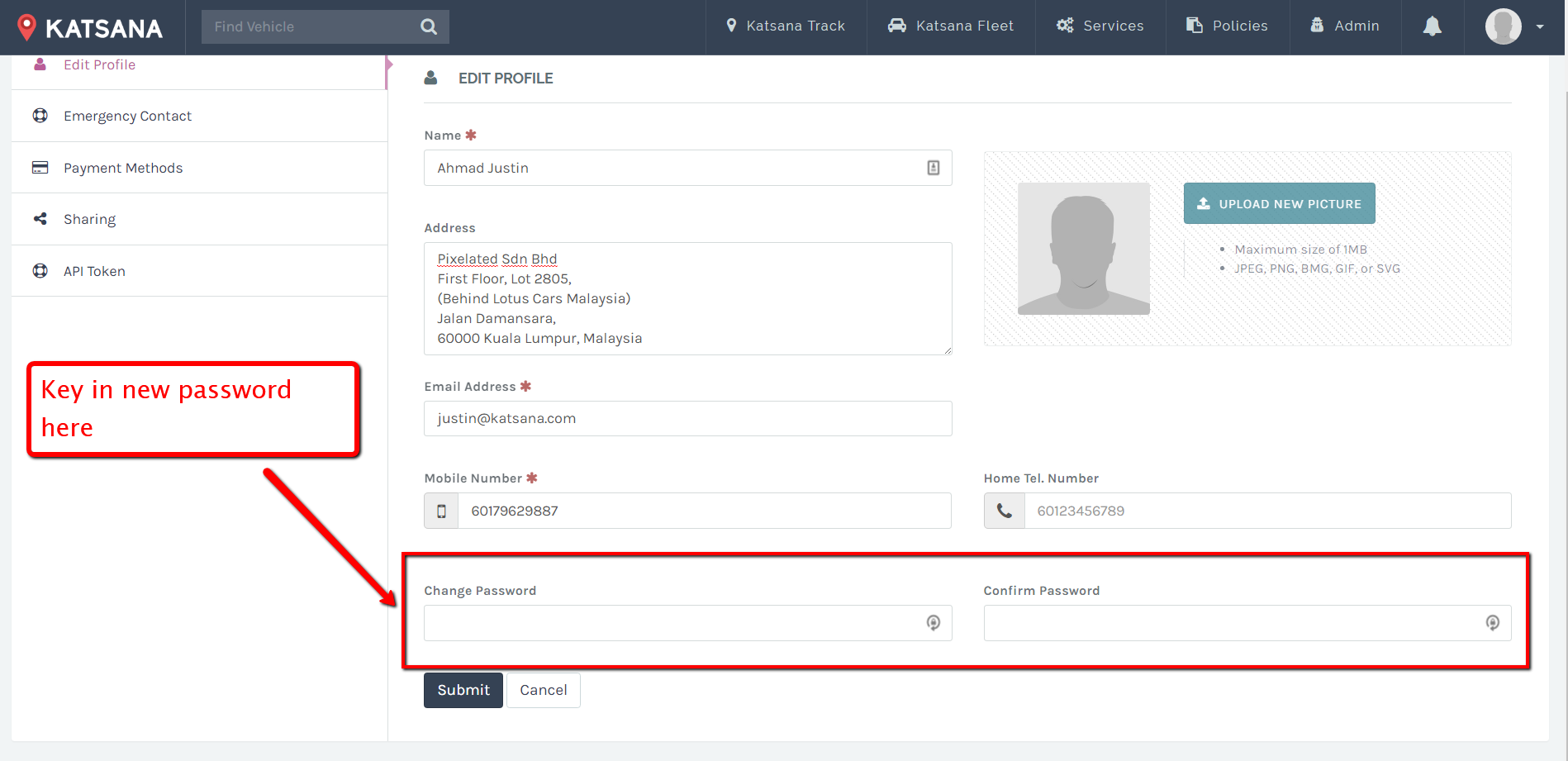
3. Click ‘Submit’ and you can now access your account using the new password.
1. From the ‘Edit Profile’ screen, click on “Upload New Picture”.
![]()
2. A new Windows Explorer windows (or Mac Finder) will popup. Choose the image that you wishes to use as your avatar.
3. Click Open (or OK); the new image will be uploaded and will automatically be your new avatar.
The file size must not exceed 1MB & the system only supports .jpg, .jpeg, .png, .bmg, .gif and .svg.
1. Navigate to your Account Setting page.

2. Key in your new email in the ‘Email’ field.

3. Click ‘Submit’ and you will receive a message denoting that your account has been updated.
1. Login to your account and click on ‘Vehicle’.
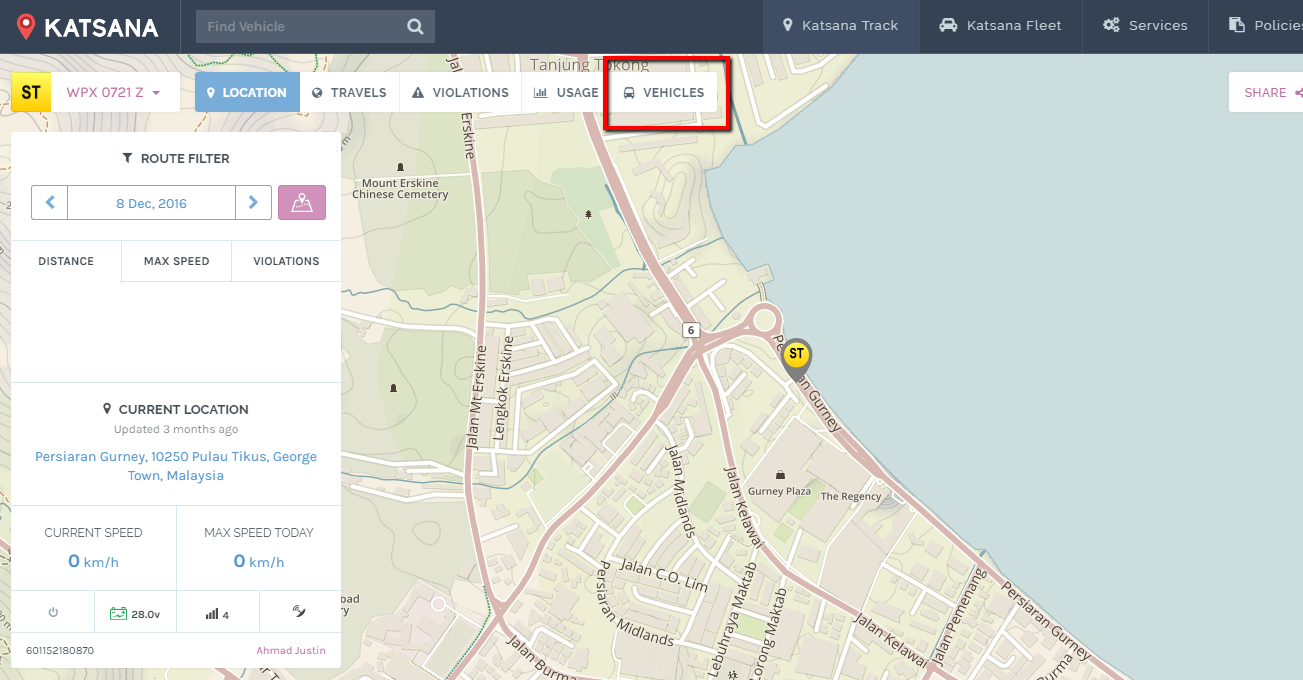
2. From your vehicle lists, under the column ‘Action’, click on the edit button for the vehicle that you wishes to change the vehicle’s image

3. In the ‘Vehicle Information’ screen, click on ‘Media’.
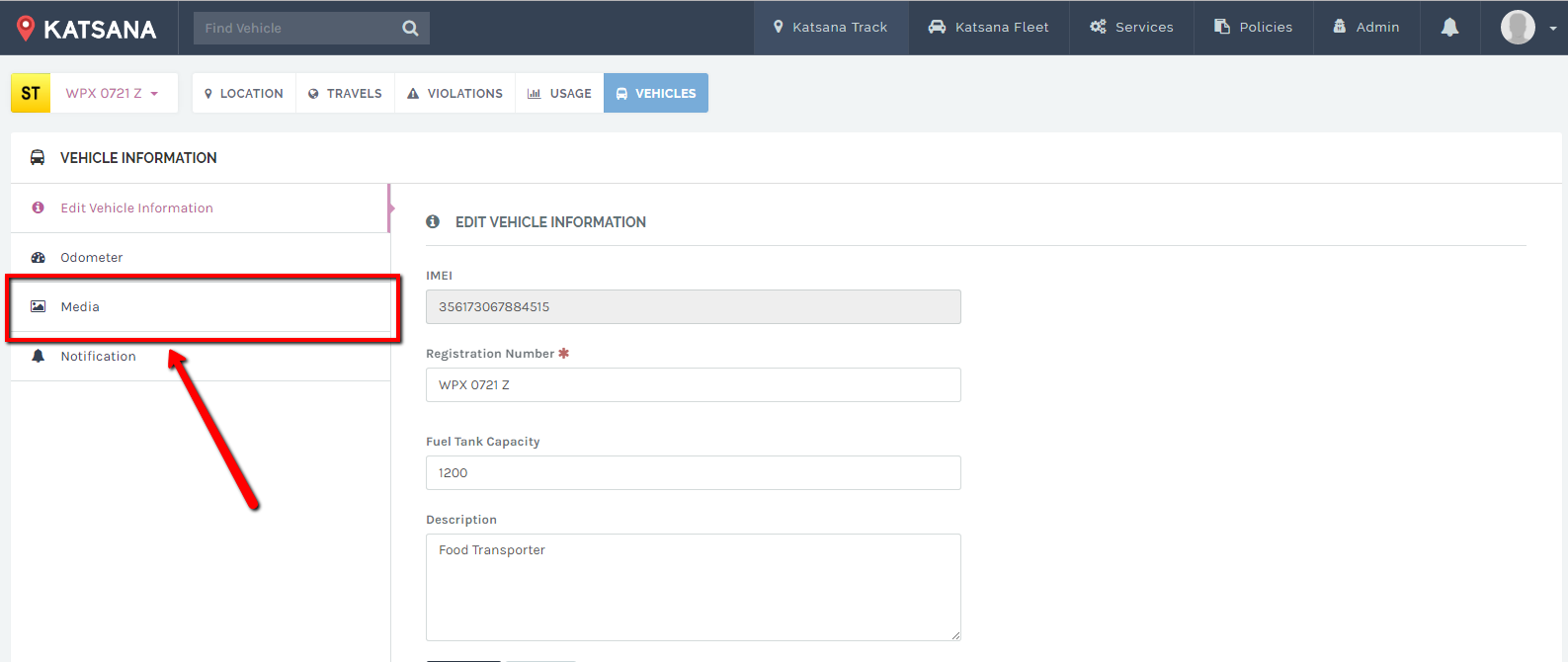
4. In the next screen, click the box under ‘Add Picture’. Window Explorer (Or Mac’s Finder) will popup. Choose your image by double-clicking on it; our system will starts to upload it automatically.
*You can also drag your image from your computer and drop it on the box to upload.
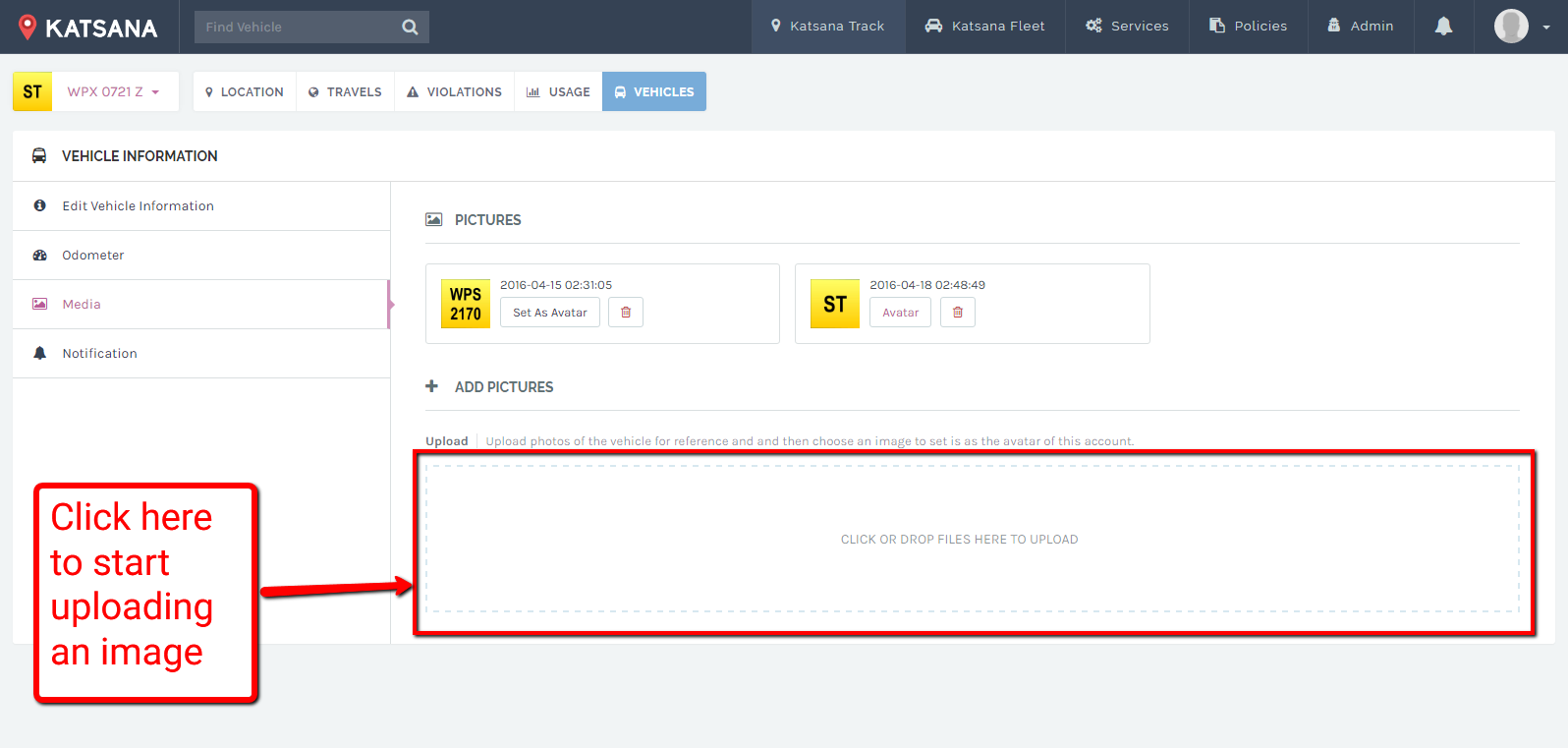
5. If you have already uploaded more than 1 image, you need to click on ‘Set As Avatar’ to set the image as your vehicle’s image.
![]()
6. Once done, the new image will be used; check the top-left corner to verify.
Currently, you cannot set your policies using mobiles. Mobile apps are used primarily for tracking and receiving notifications for any policy breaches. To setup your policy, kindly login to your account and navigate to your policy page. Should you need, you can refer to this documentation or reach out to us by sending us an email at support@katsana.com.
Yes. Secondary account are used only to view vehicles; it cannot be used to edit vehicle information nor create policies. To get a secondary account, send the name, email address, and phone number, to support@katsana.com.
Remain calm, and contact our Royal Police Force, or go to the nearest police station and lodge an official report. You can provide them with Katsana’s tracking to assist them with their investigation. Once you’ve requested help from the authority, you can generate a share link and share the live location of your stolen vehicle to the authorities, friends, families, and the public. Learn how to generate a public sharing link here.