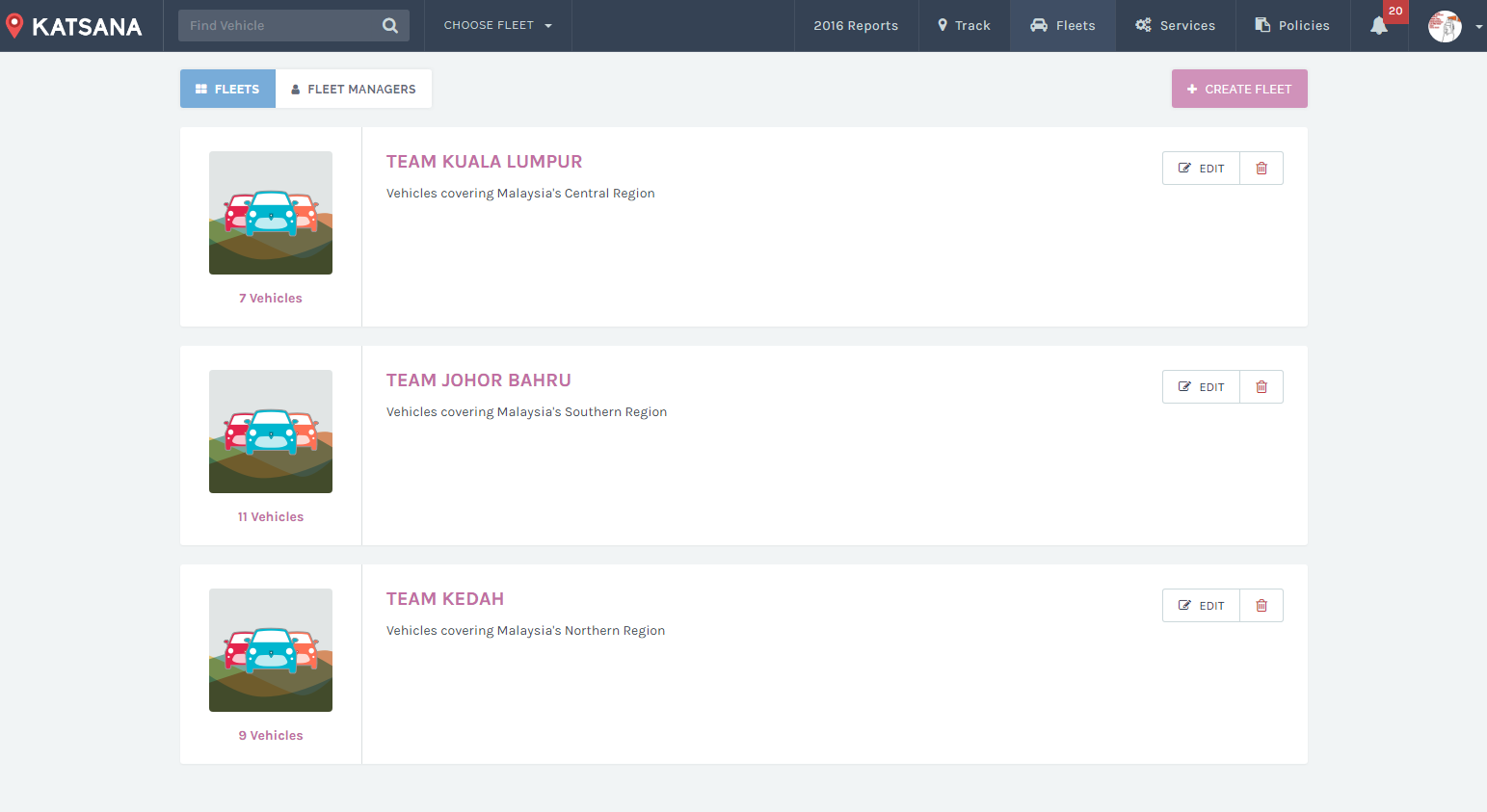
As the fleet owner, you have the authority to create as many fleets as you want with your vehicles. Let’s learn how to create your first fleet.
Step 1: Click on “Fleet” on the main menu of KATSANA. You will arrive on the welcome screen:
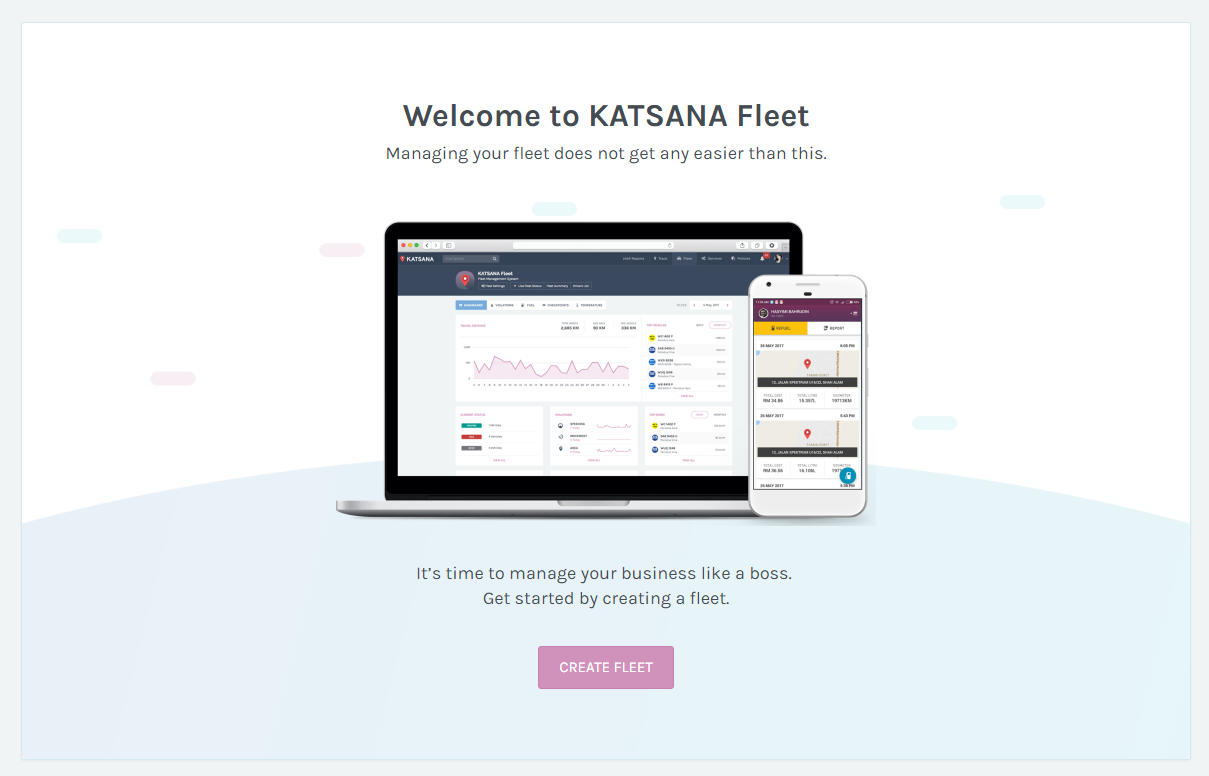
Step 2: Click on Create Fleet. You will need to fill in your fleet’s name and description.
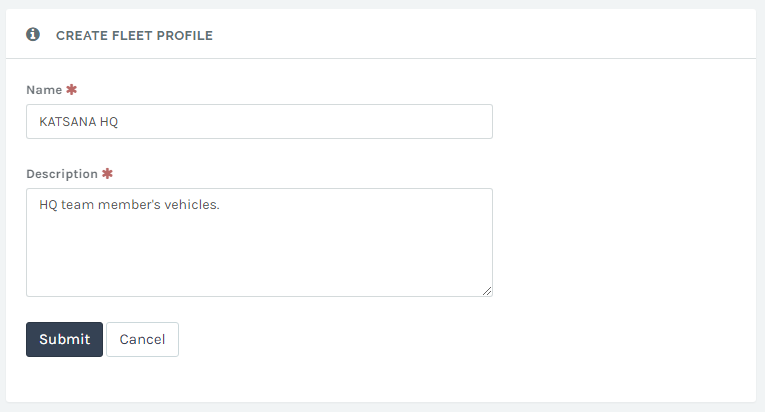
These are your fleet’s name and description for your reference. Click “Submit” once you’re done.
Step 3: Assign vehicles to your fleet.
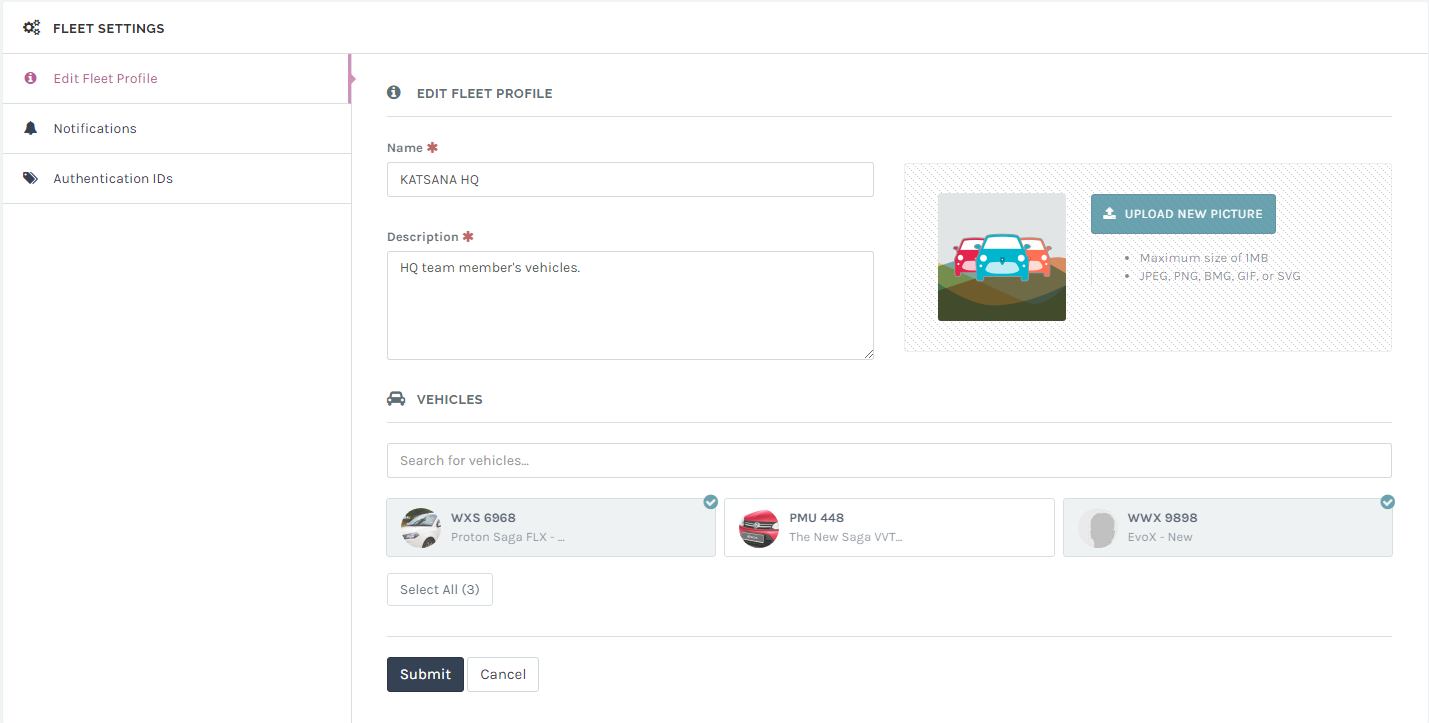
You can assign any vehicles that you want under the “Vehicles” section. Simply click on any vehicles, the ones marked with a check is selected to be a part of your fleet. Click “Select All” if you wish to select all vehicles. Once you’re ready, click “Submit”.
Step 4: All set! Time to monitor your fleet.
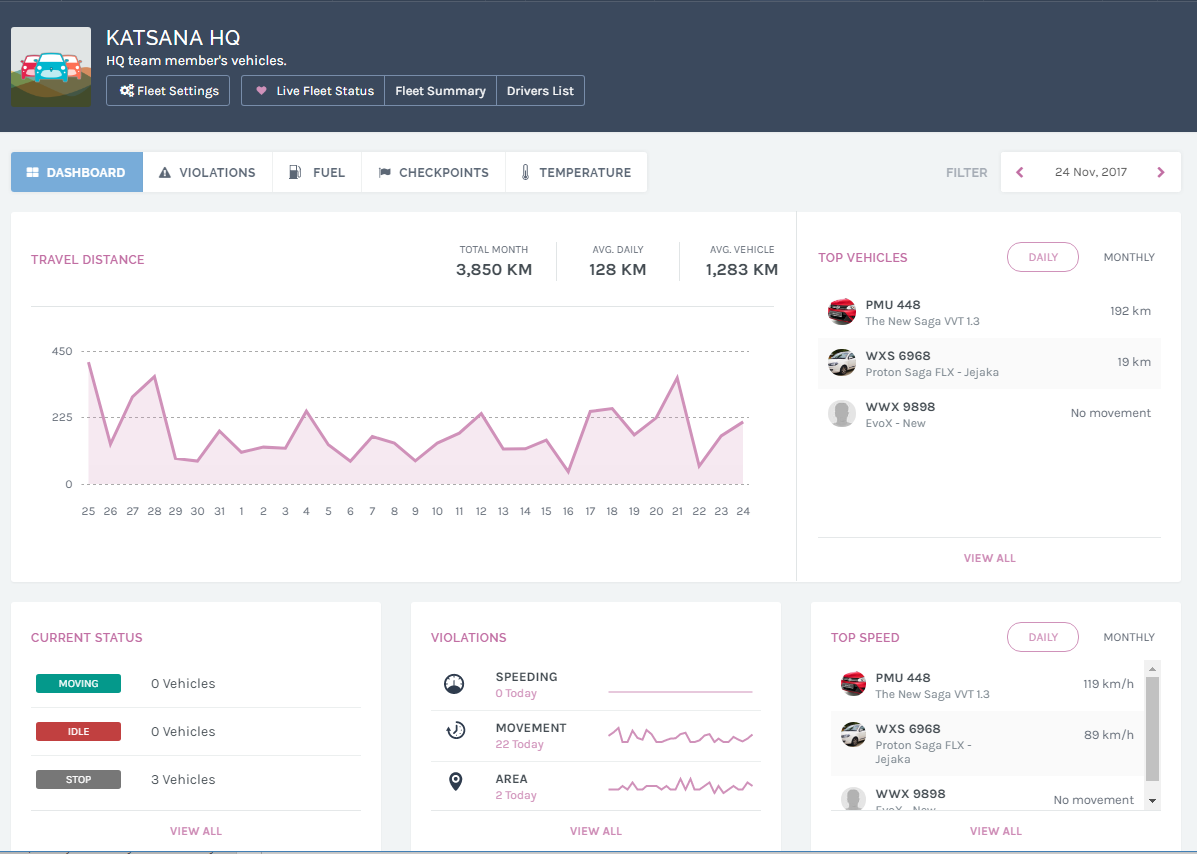
Congratulations! You’ve set up your first fleet. You can select that fleet to view it’s dashboard. If you want to create more fleet, simply repeat Step 1.
Now that you’ve created your fleet, you might need to assign your team members as the fleet managers. Learn how to assign fleet managers here.