Each vehicle has it’s own information page and setting. To update settings for vehicles, login to your account and navigate to the ‘Vehicle’ menu. From there, choose which of the vehicle that you wishes to update and click on the ‘edit’ button on the right-most column.
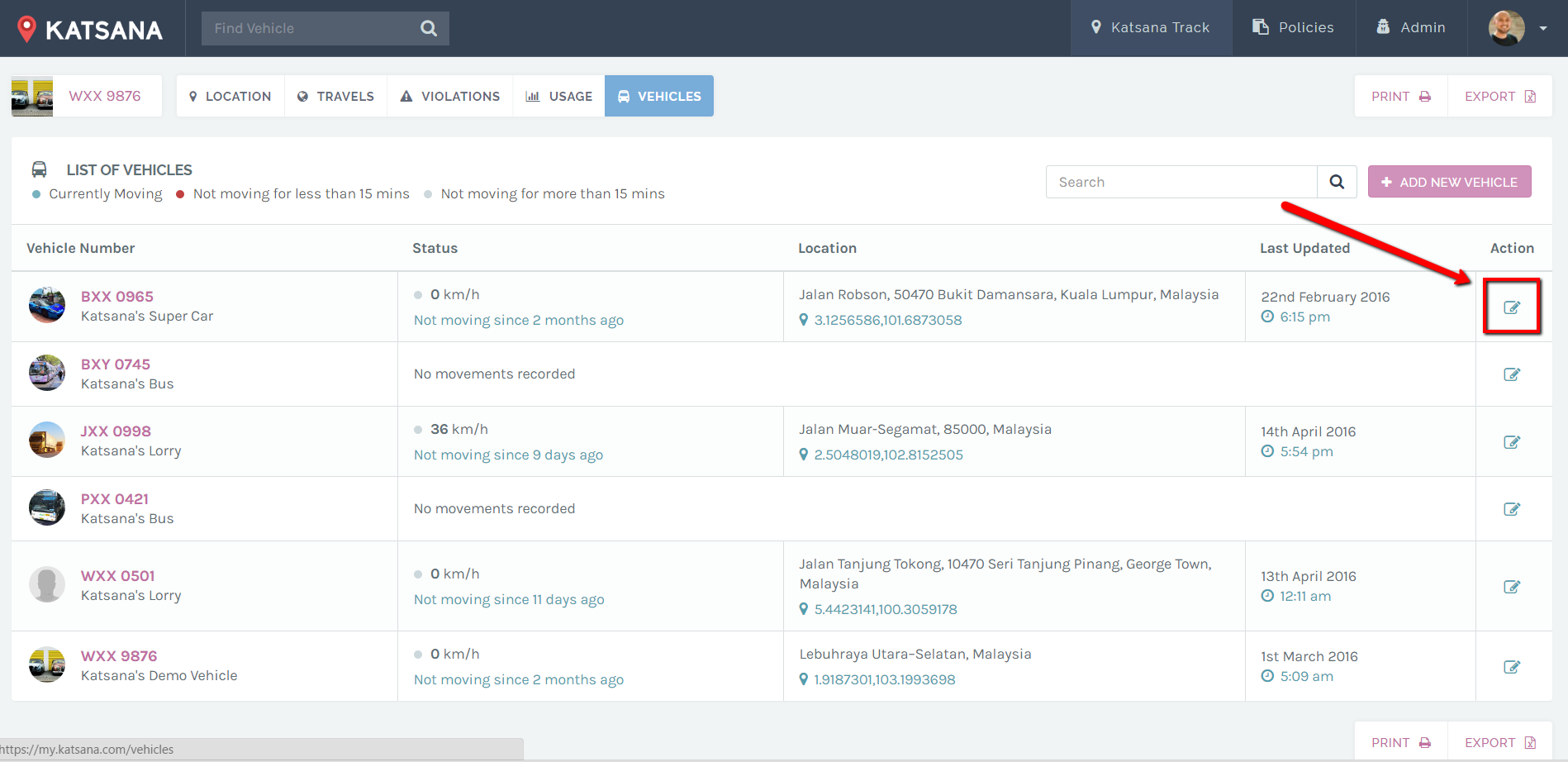
You will arrive at the update page for the chosen vehicle. You have three menus on the left hand side :
1. Edit Vehicle Information
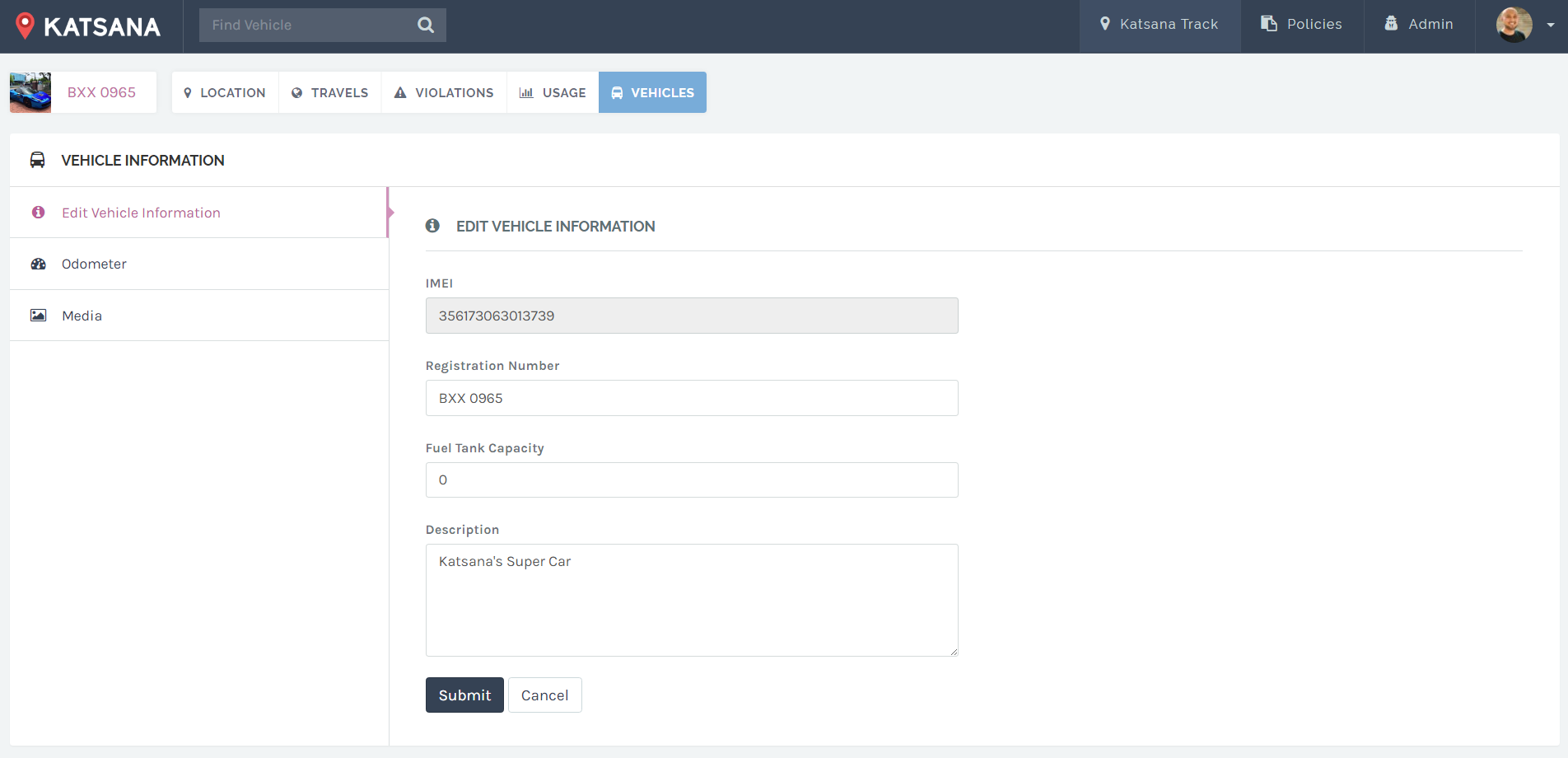
This section contains the option to edit the vehicle’s basic information :
| IMEI | : | This is a unique serial number of the device installed in your vehicle. Users will not be able to change this number. |
| Registration Number | : | Your car’s plate number goes here and will be shown throughout the system. |
| Fuel Tank Capacity | : | This field is to declare the capacity of your heavy vehicle’s fuel tank. Applicable only when you have installed Katsana’s Fuel Gauge. |
| Description | : | Describe your vehicle here, it will be shown throughout the system. |
2. Odometer
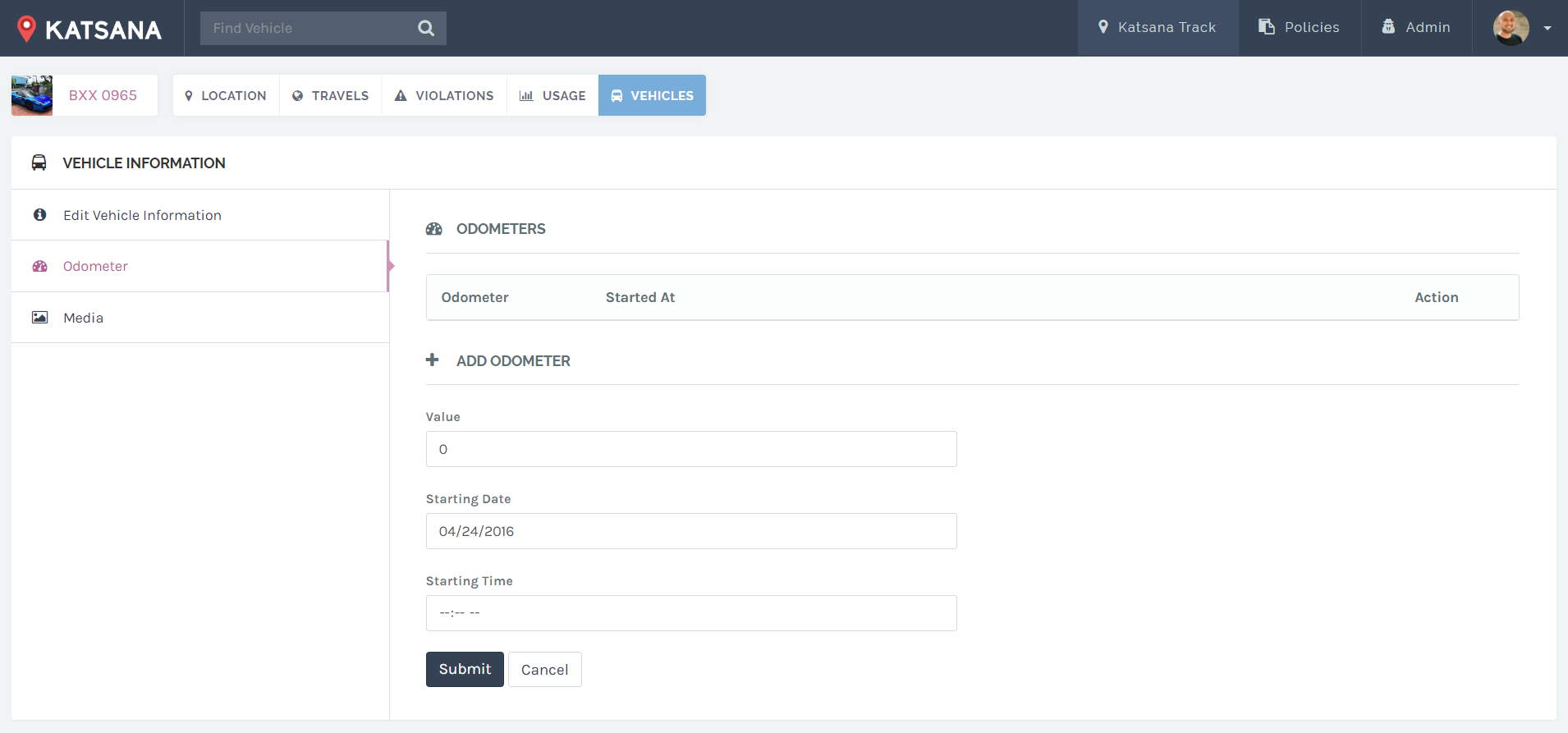
You can save your current vehicle’s odometer here; it will record the odometer during the installation for your reference. Currently we are building features related to odometers; until the feature goes public this menu is only used to capture and save your initial odometer’s value. The value in ‘Odometer’ shows your already saved odometers value. You can add a value by keying in the information under “Add Odometer” and click ‘submit’.
Here are the brief explanation of each fields :
| Value | : | The value of the odometer. |
| Starting Date | : | The date when you recorded the odometer. By default, this field will show the current date. |
| Starting Time | : | The time when you recorded the odometer. |
3. Media
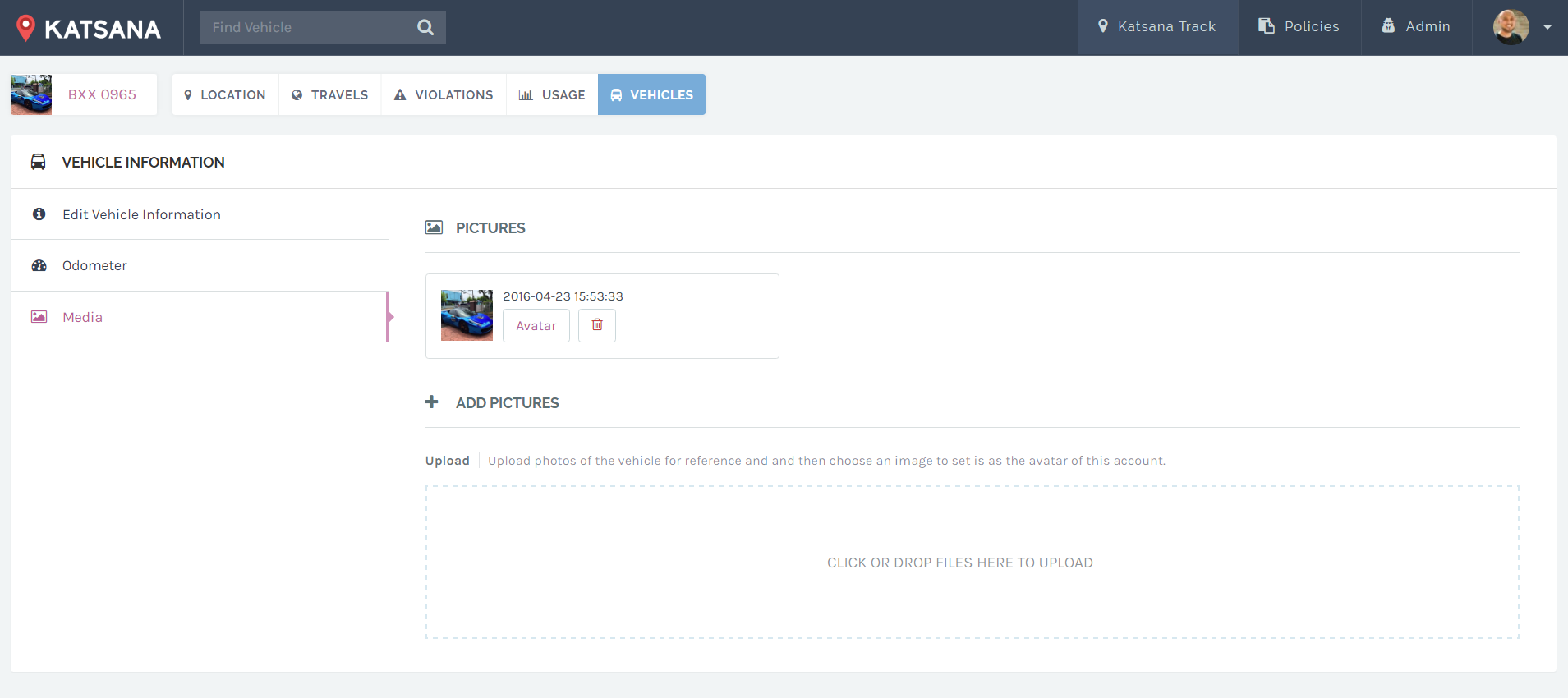
Media is where you upload images of your vehicle to use as it’s avatar. Files that are supported are .jpg and .png. You can upload by clicking on the upload box located under ‘Add Pictures’. A file explorer will pops up, choose your files and it will be uploaded into our server.
![]()
Once you have uploaded the images, click on ‘Set As Avatar’ to set it as your vehicle’s avatar. You can upload as many images as you want.
To remove an avatar, click on the red trashcan ![]() .
.