In this section, we will learn how to print travel log reports, and export raw data.
Print Travel Logs
Printing your travel log is as easy as one-two-three. Here are the simple steps :
1. Login to your account.
2. Click on ‘Travel’.
3. From there, click on the date and choose the date that you wish to print the travel log:
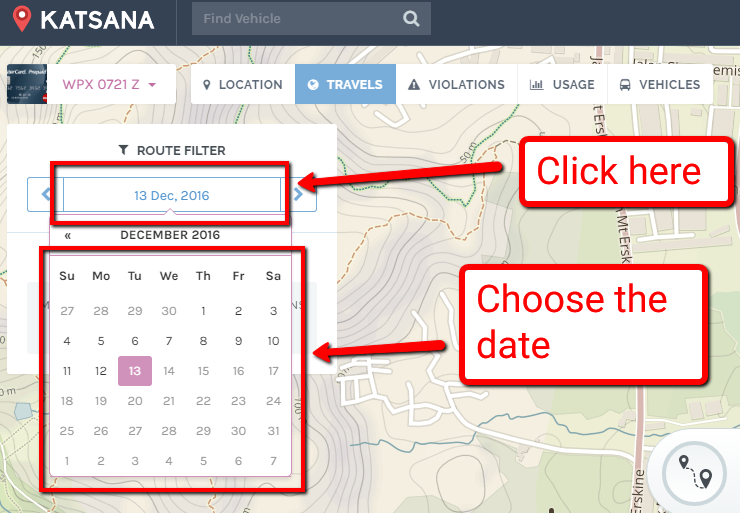
4. Once you’ve filtered the date, click on the “Print” button on the top-right section of the map:
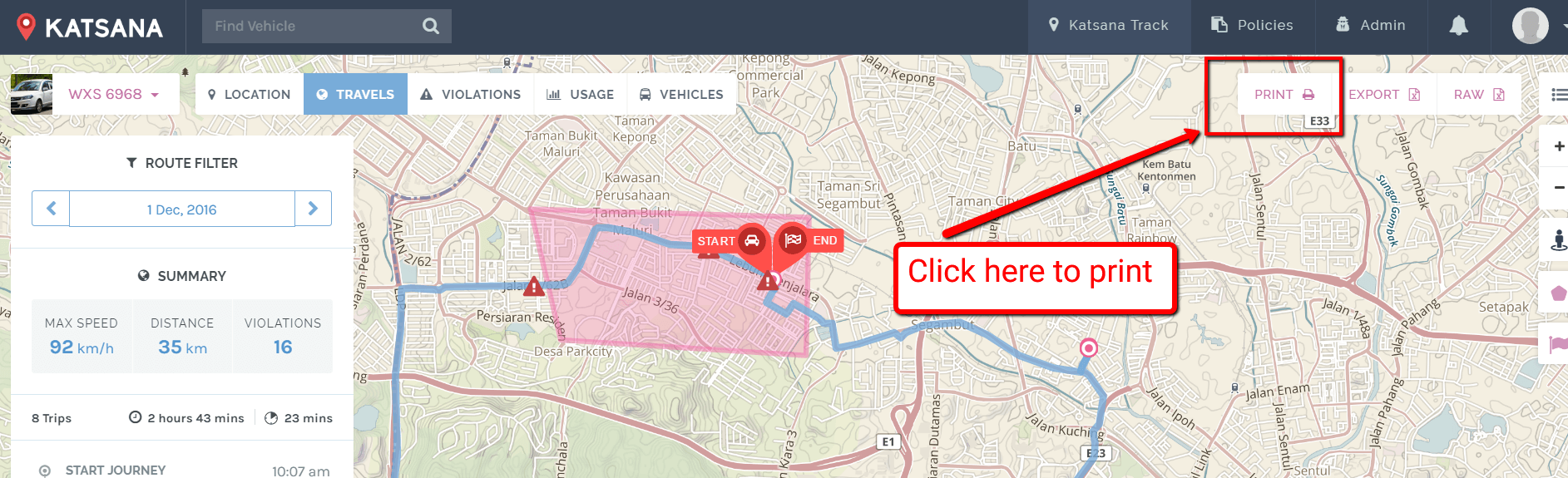
5. A new tab will be opened automatically, and prompt you to choose your printer:
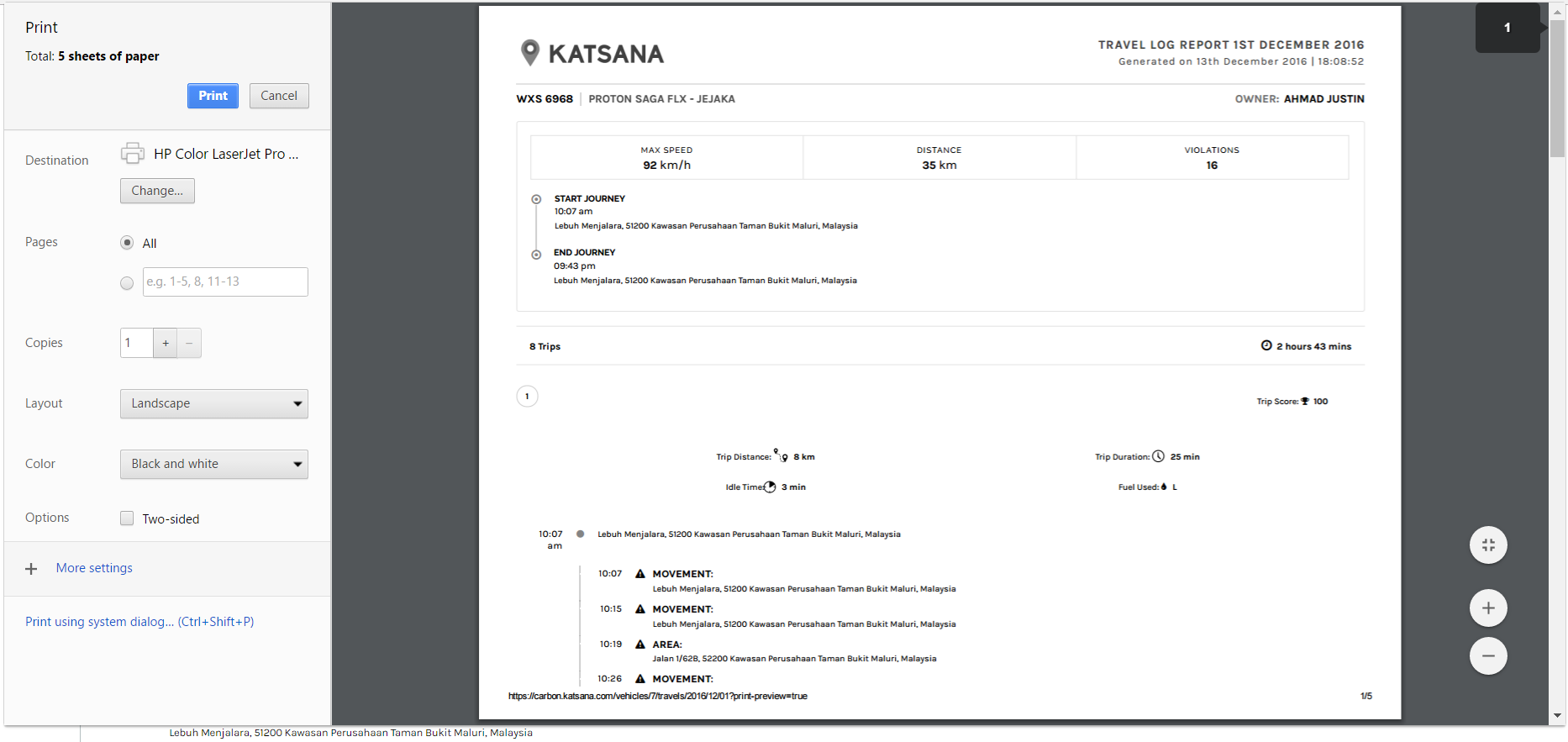
This is the print prompt if you’re using Google Chrome.
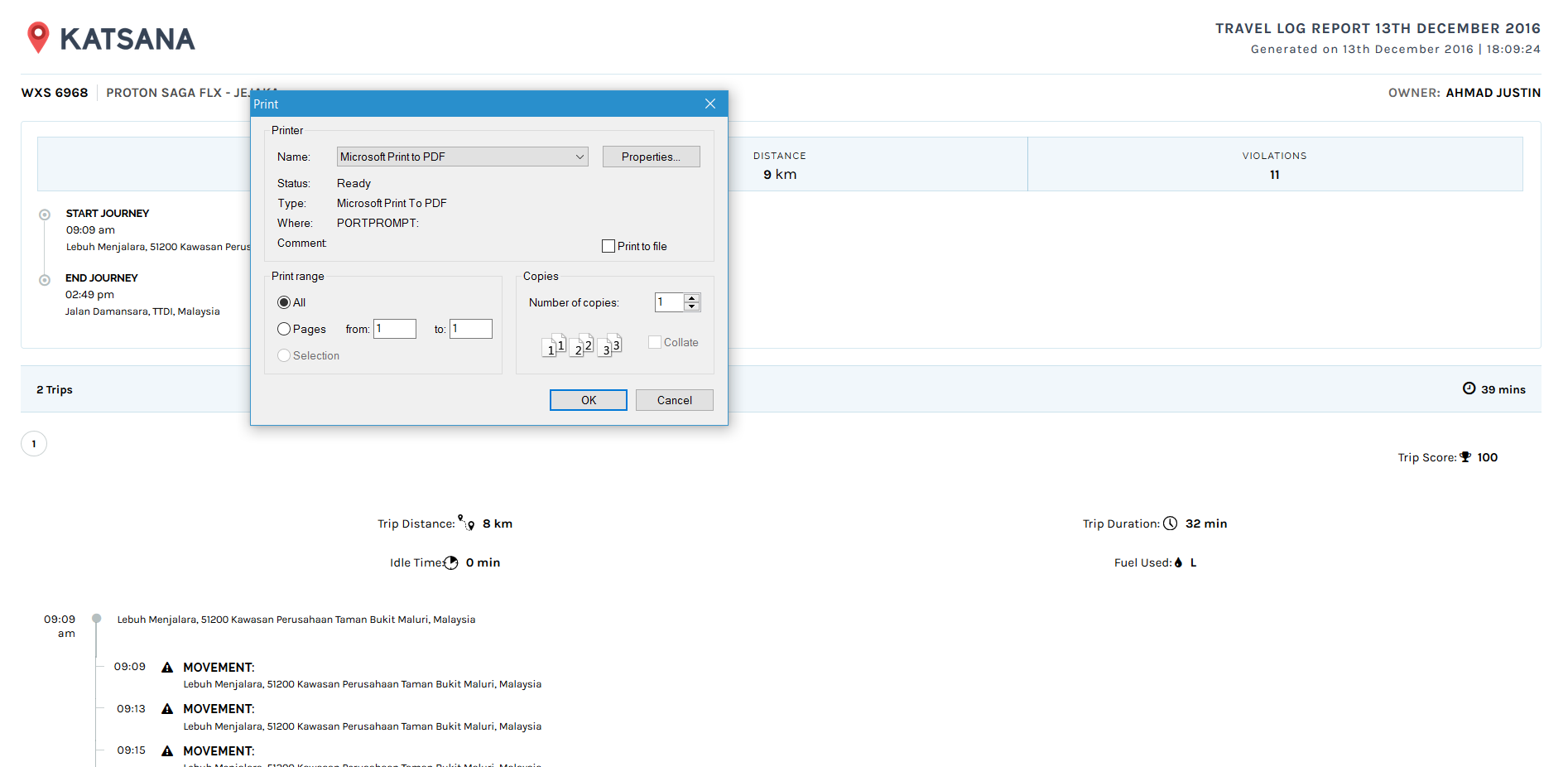 This is the print popup if you’re using Firefox.
This is the print popup if you’re using Firefox.
5. Choose your printer and click ‘Print’.
Violations will be shown in the printed format under the trip.
Reports can only be printed from laptop/desktop.
Export Travel Logs Raw Data
You can export your travel log’s raw data in order to view it using your Microsoft Excel or OpenOffice’s Spreadsheet. To do so, click on the ![]() button on the map.
button on the map.
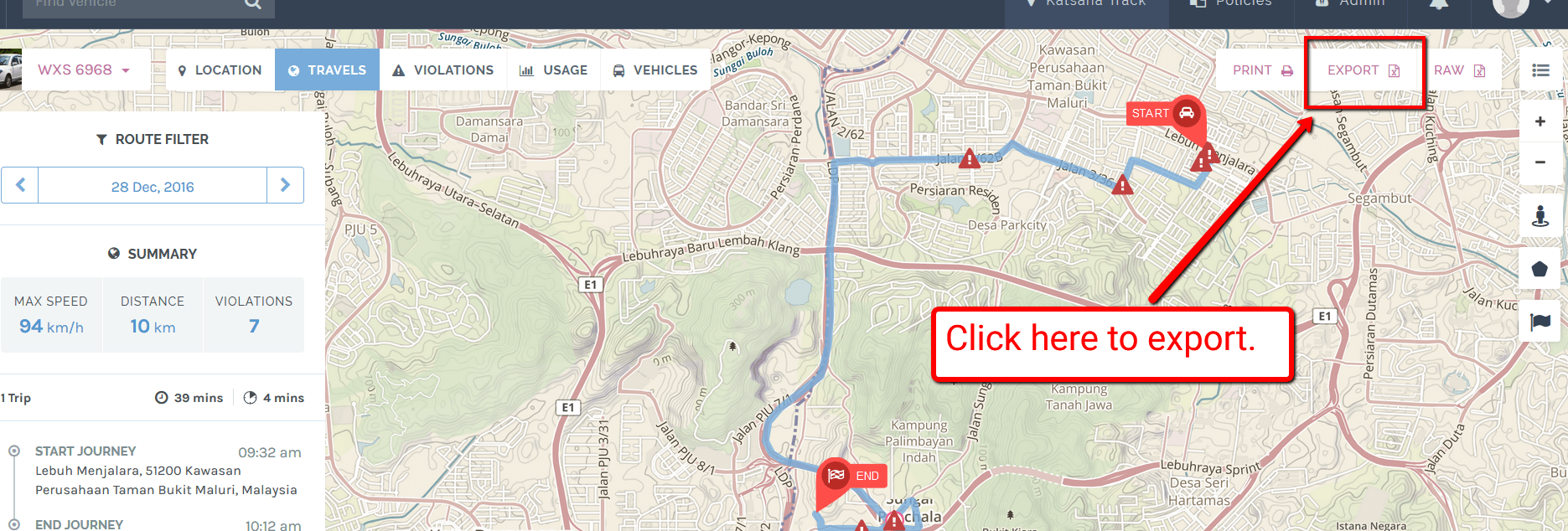
You will be prompt to download a .csv file, containing 9 columns. Here are the column’s name and meaning
| ID | : | This is the ID for that particular row of data; used by our system. |
| Vehicle Number | : | This is your vehicle’s plate number. |
| Distance | : | This is the distance between the current location with the previous location (from the previous row) |
| Latitude | : | This is the latitude of the vehicle. More on latitude here. |
| Longitude | : | This is the longitude of the vehicle. More on longitude here. |
| Speed | : | This is the speed of the said vehicle. “0” means it’s currently stopped. |
| Fuel | : | This is the fuel reading. You will need to install Katsana Fuel Monitoring in order to monitor your fuel. Contact our Sales Team for more info. |
| Address | : | This is the address of vehicle’s location. |
| Tracked at | : | This is the time the vehicle was tracked by our system. |